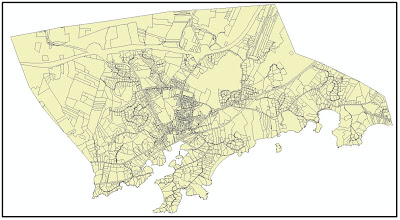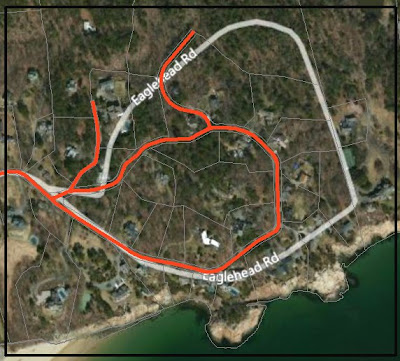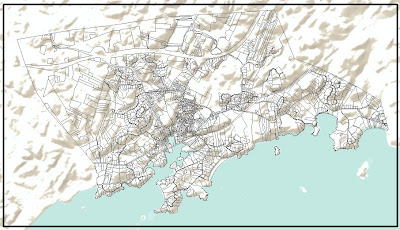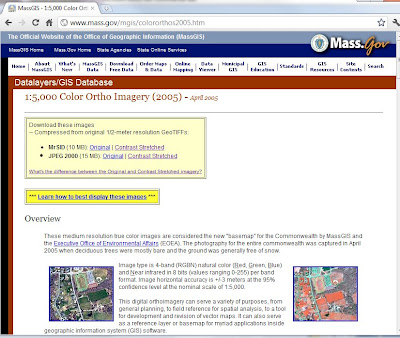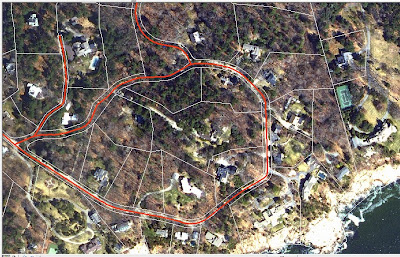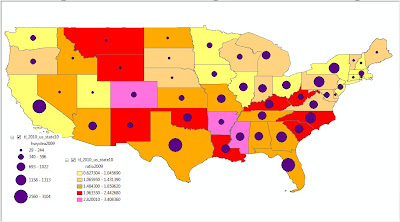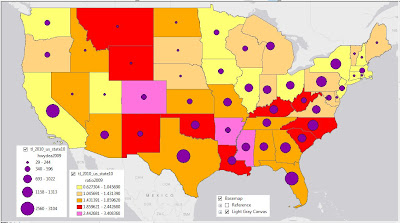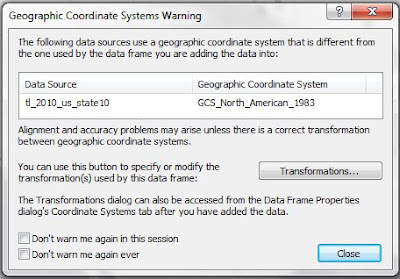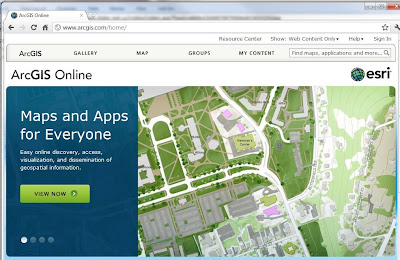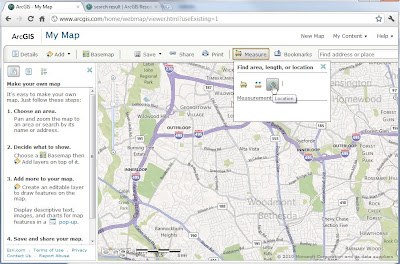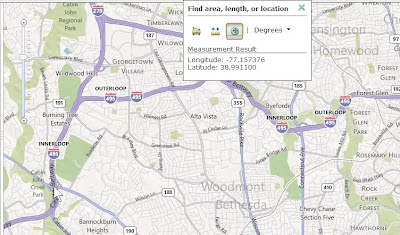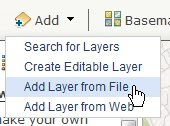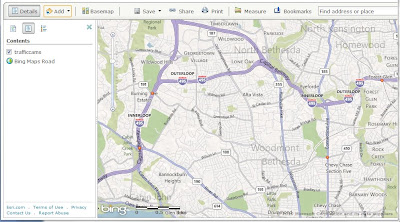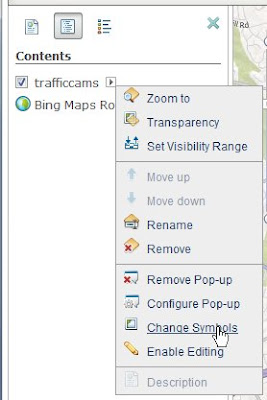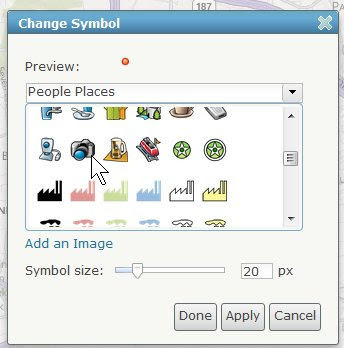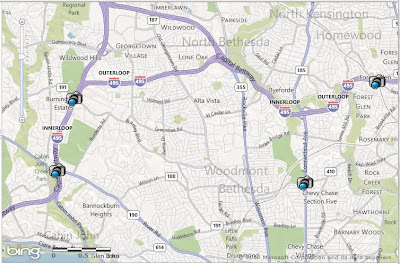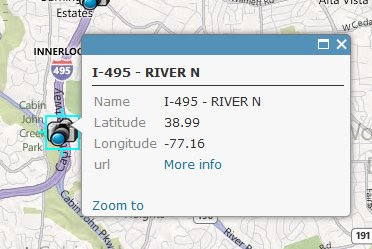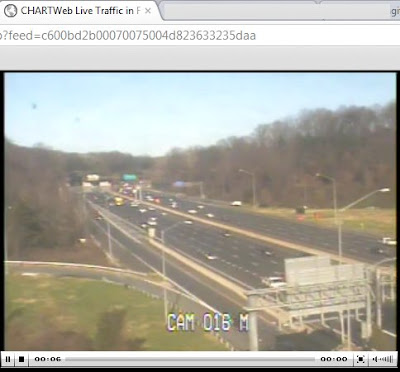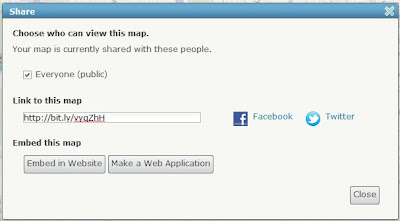Press Release: The NTSB voted unanimously today [December 13, 2011] for a nationwide ban on the nonemergency use of portable electronic devices (other than those designed to support the driving task) for all drivers.
This is certainly in response to the December 8, 2011 Press Release from the National Highway Traffic Safety Administration [NHTSA] stating that although highway deaths fell to 32,885 in 2010 (from 33,883 in 2009), 3,092 were in “distraction-affected crashes”.
The National Traffic Safety Board is an Independent United States Federal Government Agency charged with determining the probable cause of transportation accidents and promoting transportation safety.
I am wondering “how safe is Massachusetts” in regard to other states, at least as far as traffic accidents are concerned?
The NHTSA December 2011 issue of Traffic Safety Facts
link to the issuelists
Total Fatalities, 2009 and 2010, by State in Table 8.
The NHTSA works with the Fatality Analysis Reporting System (FARS) which provides yearly data regarding fatal injuries suffered in motor vehicle traffic crashes.
The Research and Innovative Technology Administration (RITA) coordinates the U.S. Department of Transportation’s research programs, and has a division called the Bureau of Transportation Statistics (BTS) which publishes Number of U.S. Vehicles – total Highway registered vehicles were 254,212,610 in 2009.
The Federal Highway Administration (another part of the U.S. Department of Transportation) issues Table MV-1 each year (data for 2009 was issued January 2011), which lists, by State, Motor Vehicle Registrations – this means that instead of saying, in 2009, “the whole US had 33,883 highway deaths, distributed over 254,212,610 registered vehicles”, we can show the distribution spatially, state by state:

This first map shows count of deaths in each state – California, Texas, and Florida have the highest counts, followed by Georgia, New York, North Carolina, and Pennsylvania.
But I am not really a fan of “raw count” data – how does it relate to the number of vehicles registered in each state? The ratio2009 numbers are deaths per state/registrations per state, multiplied by 10,000, and they show California, Texas, and Florida as “not that dangerous”:

But now stay away from Arkansas, Colorado, and Mississippi!
One wonderful aspect of GIS/Computer Cartography is that you can display two (or more) sets of data at once. Working from the ratio2009 map, I added the raw count of highway deaths (as a graduated circle):

Is Massachusetts safe? With 340 highway deaths, 17 other states have fewer fatalities. But, with 5,420,020 vehicles registered, and 340 highway deaths, Massachusetts actually has the
lowest deaths-per-registered-vehicle number in the United States!